There are no items in your cart
Add More
Add More
| Item Details | Price | ||
|---|---|---|---|
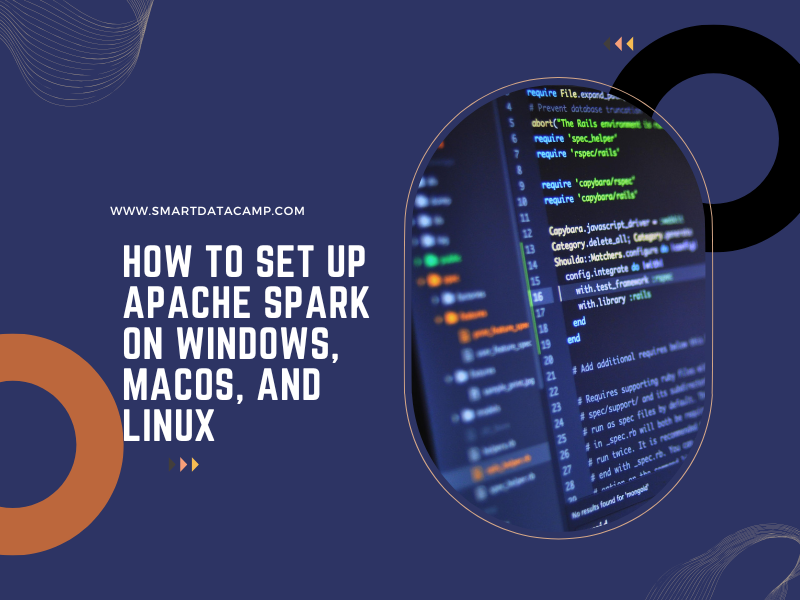
Apache Spark is a powerful distributed computing framework for big data processing. To get started with Spark, you need to set up the environment correctly based on your operating system. In this guide, we’ll walk you through step-by-step instructions for installing and configuring Apache Spark on Windows, macOS, and Linux.
Prerequisites
Before installing Spark, make sure you have the following installed on your system:
To check if Java is installed, run:
java -version
If Java is not installed, download and install it from Oracle JDK or OpenJDK.
Check Python Installation (For PySpark Users)
python --version
If Python is not installed, download it from Python’s official website.
Setting Up Apache Spark
1. Installing Spark on Windows
Step 1: Download Apache Spark
.tgz or .zip file to a desired location (e.g., C:\spark)SPARK_HOMEC:\sparkPath variable and add:%SPARK_HOME%\binOpen Command Prompt (cmd) and run:
spark-shell
This should launch the Spark shell, indicating a successful installation.
2. Installing Spark on macOS
Step 1: Install Homebrew (If Not Installed)
Homebrew simplifies package installations on macOS. To install Homebrew, run:
/bin/bash -c "$(curl -fsSL https://raw.githubusercontent.com/Homebrew/install/HEAD/install.sh)"
Step 2: Install Apache Spark
With Homebrew installed, install Spark by running:
brew install apache-spark
Step 3: Set Up Environment Variables
Edit your shell configuration file (~/.zshrc or ~/.bash_profile):
Step 4: Verify Installation
Run:
spark-shell
If Spark starts successfully, your setup is complete.
3. Installing Spark on Linux (Ubuntu/Debian)
Step 1: Install Java and Python
Ensure Java and Python are installed:
Navigate to the Apache Spark Downloads Page and download the latest pre-built version for Hadoop. Then, extract it:
Edit your shell profile (~/.bashrc or ~/.zshrc):
Step 4: Verify Installation
Run:
spark-shell
If you see the Spark welcome message, your installation is successful!
Running a Simple Spark Application
Once Spark is installed, let’s run a simple script.
For Scala (Spark Shell):
spark-shell
Then run:
pyspark
Then run:
Conclusion
Setting up Apache Spark on Windows, macOS, and Linux is straightforward with the right steps. Once installed, you can start experimenting with data processing, machine learning, and real-time analytics using Spark.
✅ Next Steps: